Install the wireless printing on your own laptop, or check out a laptop from the Circulation Desk. They already have wireless printing available on them!
Instructions:
- Use your laptop and go to the Academic Computing Site to Download the File. Click on the logo that says "UW Oshkosh Wireless Printing"
- Click Save File. The filename being saved to your computer is: "ITPRINTS-UWO-WIRELESS-PRINT-for-W2K.exe"
- Choose a place to save the file, such as the Desktop.
- Go to the desktop and double click on the file to begin installation.
- Ignore any warnings about the file ITPRINTS-UWO-WIRELESS-PRINT-for-W2K.exe
- Select Install to begin.
- When the software has installed successfully, select Finish.
After installing the wireless printing software, you will be able to print to a campus printing release station, such as the one in Polk 101 (1st floor South) or the Computer Lab (1st floor North).
From the software menu of the document you wish to print, select:
File/Print- Select UWO Wireless Print from the Printer Name menu. (see below), Click OK
- A box labeled Print Job Details will pop up (see below). Login with your computer lab (Novell) username & password. Your username is the same as your email username. Your password is your 7 digit campus ID, unless you have elected to change it.
- Click Print
At the print release station:
- Login with the same computer lab username/password that you used to send the job to the printer.
- Select Print to send your document to the printer.



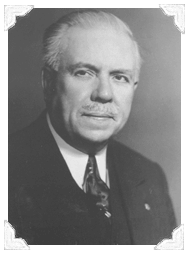
No comments:
Post a Comment